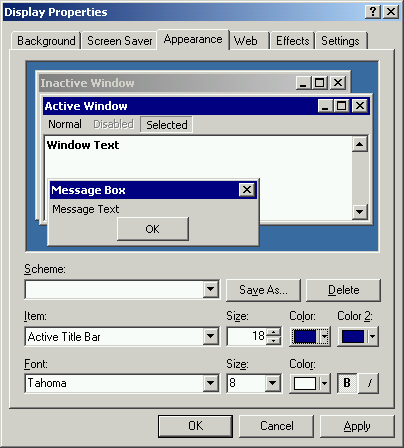
Defining capturing area
If you want to capture definite window opened on desktop, you can use the
next techniques to define capturing area in Recorder.
Start recording in full screen mode and after some time stop it. You will
get a sequence of screenshots with window you want to be captured. Then you
should move and resize Bounds Frame
object according to location and size of window's representation inside
screenshot.
Now you can delete all temporarily caught screens and start a real recording
session.
Optimizing presentation resources generating
This advice can be useful in case you are recording a window that has frequently
updated information in status bar, for example.
In such cases at the time of presentation project making Recorder can
define too many small image fragments or, vice versa, these image fragments can be
united by another image fragments by Recorder that can lead to big size of
defined difference areas. To avoid this situation you can use next method.
1. Get the view of the whole window from the first screenshot. You can do this by
external graphic editor or by Recorder (set Bounds Frame around whole
window, start making a project, then cancel it; inside "resources" subfolder
in your project's folder you can find the image file with whole window view).
Store this image file in any folder outside of the project. It will be used
later as a background image in your presentation's project.
2. Decrease Bounds Frame size to exclude a Status Bar area from analysis.
3. Make a presentation project.
4. Open generated project in AtPresent Editor application, insert a
new blank screen before existing first screen and place stored whole image view
on it. Set property "Hide on screen end" = "no" for corresponding
Image object.
5. If information in Status Bar is useful in your presentation, you can add it
via a Text object that has a background color equal to color of Status Bar.
Capturing in PNG-8 format
Capturing in PNG-8 leads to less size of generated image files. But PNG-8 has
a poor quality of image and, for example, title of window that has a gradient
painting background, will look ugly in PNG-8. To avoid this effect you can
switch off gradient in windows titles before recording a desktop.
It can be made in "Display Properties" dialog of Windows OS that can be opened via
Start button -> Settings -> Control Panel -> Display.
In this dialog you should switch to tab "Appearance", choose Items
"Active Title Bar" / "Inactive Title Bar" and set equal values for "Color" and
"Color 2"properties.
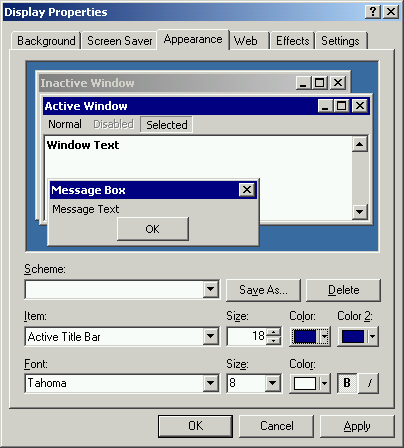
(C) AtPresent Software Co. 2004-2005. All rights reserved.