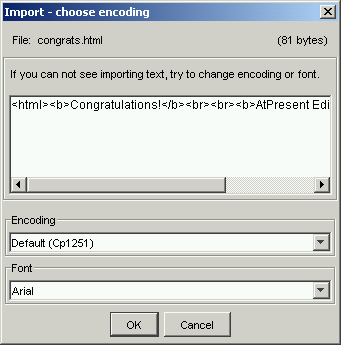
To import resources into the project you should select the resource folder
in that you want to place resources and execute importing operation
(that corresponds to resources type) from menu
Resources or
File.
If you want to import resources into root of resources tree, you should
click by right mouse button on resources panel outside of resources tree items
and execute importing operation from popup menu.
The dialog "Import resources" will be opened. It is a standard dialog to choose
files from the file system. You should choose a folder, select all files you
want to be imported and press "Import Resources" button.
If you switched on shell property "Place imported resource on Editor", imported resource will be placed on current presentation's screen automatically.
Text import features
If you are importing text files, the dialog to choose text encoding will be opened.
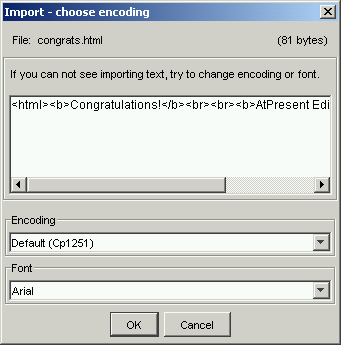
In this dialog you should select the right encoding for your text and
default font name that will be used when you place this resource on the
presentation's screen and in preview panel.
If you are importing many files at once, this dialog will be showed only for
first text file and all settings will be used for all importing files.
Image import features
If you switched on shell property "Place imported images in preview cache",
swf (Macromedia Flash file format) file for imported image will be generated and placed into preview cache
automatically.
Flash movies import features
Flash movies can be imported via the same menu items, as images ("Import resources -> Image") and are placed
on the same tab page "Images" inside resources panel.
See also
Resources managing
Organize resources
Resources service functions
 Return to Contents
Return to Contents
(C) AtPresent Software Co. 2004-2005. All rights reserved.