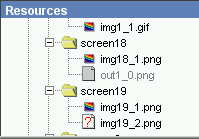
Resources types
In the project can be used resources of next types:
- images (.gif, .png, .jpg)
- compiled Flash movies (.swf)
- texts (.txt, .html)
- audio (.mp3)
Resources representation
Resources tree can be viewed in Resources panel.
Each resource type has own icon in the tree.
If resource is displayed by
gray color (and with gray icon) it means that this file or folder exists in
the file system, but it is not imported in the project. You can add such folder or
file in the project by the command "Add to project" from menu Resources.
If resource is displayed with "question sign" icon it means that this file or folder
does not exist in the file system, but it has to, because it is included in the project.
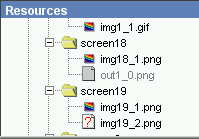
Main operations
To add new resource to the project you have to perform import operation.
To add resource to screen you can just drag necessary file from resources panel
and drop it to any place on editor area or use a command "Add to screen"
from menu Resources.
To refresh resources tree you can use a command "Refresh" from menu Resources
or use a corresponding button on resources panel's toolbar.
Such operations as import, delete, rename, move to folder with resources are not undoable and are immediately saved in project file after they are completed.
Resources preview
You can observe currently selected (in resources tree) file in Resources preview panel.
In case of audio resource you can start playing file by any external player installed on your
computer by pressing a button inside Resource preview panel.
If you want to use a concrete external player, you must specify the path to
this player in shell Properties dialog.
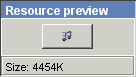
See also
Import resources
Organize resources
Resources service functions
 Return to Contents
Return to Contents
(C) AtPresent Software Co. 2004-2005. All rights reserved.